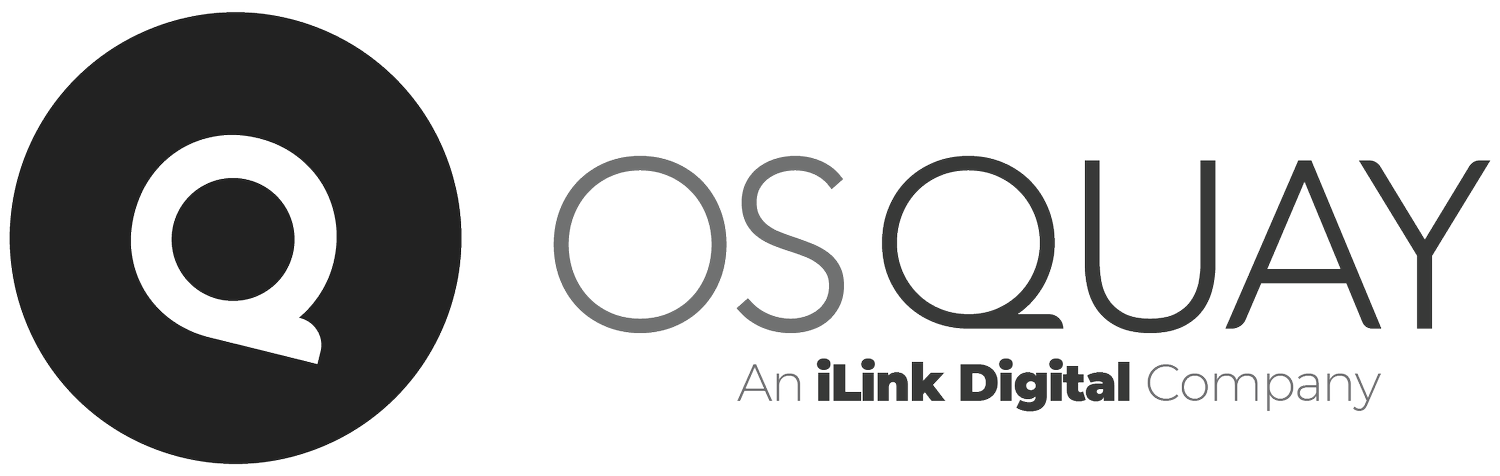OutSystems Localized images
One cool new functionality which is available in the OutSystems Platform is the Localized pictures.
Until now there were already a lot of elements that were translatable, such as Text, button labels, processes, process activities, links, static entities, the list goes on. But finally, the images join the fun! (More info here)
So, how can I use localized images in my project?
It’s quite simple, just follow these instructions for the recipe for success!
Photo by Bruno Martins on Unsplash
Add Locales on your eSpace module. (This is not mandatory but should be a best practice). In this example, we added ‘fr-FR’ French, ‘pt-PT’ Portuguese and ‘en-US’ English. Click on the ‘Data tab’, right-click on ‘Multilingual Locales’, click on ‘Add Locale…”. On the ‘Select Locale’ box, select your desired locales and press the ‘OK’ button.
2. On the ‘Interface tab’, right-click on the ‘Images’ folder and select ‘Import image…’ to import the default image. In our example, we imported the image called ‘lisbonbanner’.
3. Right-click on the image where you want to add localized versions, select “Add Localized Image”, select the image and choose the Locale for the image. In our example, we added 3 localized images, one per locale.
4. Just drag your default image to one of your screens and create logic to change your application’s locale et voilá! A localized image in your fantastic low code OutSystems app!
Check it out in action and have fun!
A huge thank you to Gonçalo Pessanha for his assistance in this article! You rock!
Like this article? Share it: